Color Modes RGB, HSB, and LAB, HEX Color Codes, and What About CMYK? – Preparation for Creating a Logo and Infographics
Below the five swatches in the bar are the lower sliders which also react to changes in the wheel and base color section. Refer to Figure 2-36.
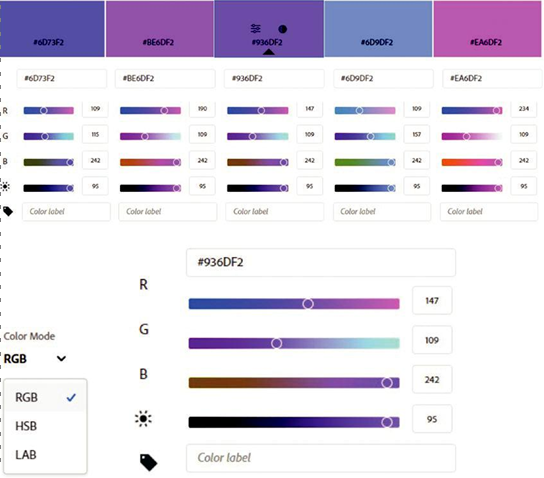
Figure 2-36. Adobe Color swatches and sliders currently in HEX number and RGB color mode for base swatch
Each of the five colors is set with a color mode menu on the upper left; in this example, we can see first the web HEX color which is very useful for working on websites. Then we can see the color mode that is currently RGB (red, green, and blue) (0–255) or additive color, and the lower sunlight slider is controlling the lightness and darkness or brightness (0–100) of that swatch and controls the other RGB sliders. Understanding this can be hard to visualize unless seen in 3D which I will mention shortly. You can also add a custom color label for each of the five colors as well.
Other color modes that can be set are HSB or hue (0–360), saturation (0–100), and brightness (0–100), which I will explain in more depth later, and LAB longitude (0–100), latitude (-128,0,127), and altitude (-128,0,127), which is preferred by some photographers for color correction. Refer to Figure 2-37.
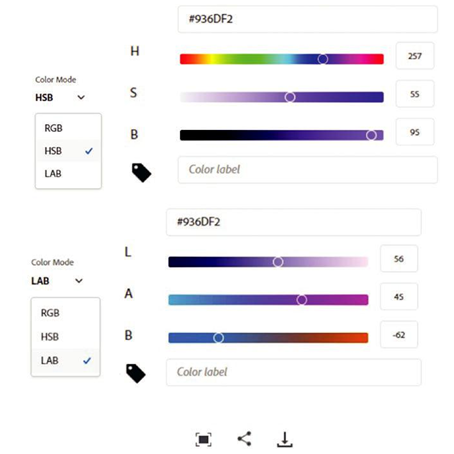
Figure 2-37. Sliders for swatches can be set to HSB or LAB color modes and new icons for viewing, sharing, and saving colors
You cannot use Adobe Color to currently find a color mode for CMYK (cyan, magenta, yellow, black) (subtractive) equivalents. However, once you know the RGB or HSB, you can use your Color Picker dialog box in either Photoshop or Illustrator to calculate this number. Note that while in the Color Wheel tab, a few new icons have been added to the right of the window; these include full screen view for viewing the bars on the screen at a larger size which you can exit when clicking the close button, share for sharing with others, and download as JPEG if you need a graphic of your current swatches with color text information. Refer to Figure 2-37 for reference to these new icons.
