Adding Your Color Theme – Preparation for Creating a Logo and Infographics
Adding Your Color Theme
Returning back to the Adobe Color app, on the right side is the ability to add your color theme to a select library, create a new library, and name the theme. You can also add tag and publicly publish your color theme to Adobe Color as well as check for accessibility which we will look at in a moment. When done, you can save the theme, and it is added to your library, and you can access it in applications such as Photoshop, Illustrator, and InDesign as well as other Adobe applications that have access to the Libraries panel which we will look at in Volume 3. Refer to Figure 2-45.
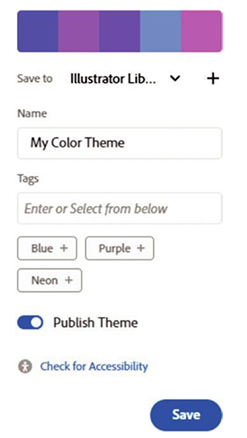
Figure 2-45. Adobe Color adding and saving a color to your libraries
Other Options: Extract Theme and Extract Gradient
While not required for this book, Adobe Color also has options for extracting color or gradient from an image based on the tab you select. This could be useful later when trying to match a specific color. Select a file or drag and drop an image. Refer to Figure 2-46.
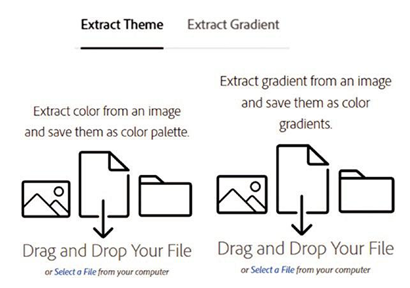
Figure 2-46. Adobe Color allows you to extract a theme and a gradient from the image that you upload by first selecting one of the tabs
